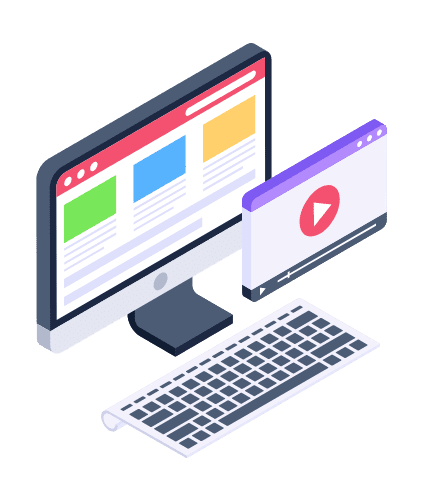If you are planning to start a website or a blog, WordPress is a popular platform that can help you create an effective website. However, like any other platform, you may encounter issues with WordPress that can impact your website’s functionality. In this article, we will discuss WordPress installation, troubleshooting common issues, and how to fix them.
Installation of WordPress The installation of WordPress is relatively straightforward, but it is important to make sure that you follow the correct steps. First, you will need to have a domain name and web hosting. Most web hosting services offer a simple one-click installation for WordPress, which is usually found in the control panel. Alternatively, you can download the WordPress software from the official website and upload it to your web hosting service.
Once you have installed WordPress, you will need to create a username and password to access the WordPress dashboard. The dashboard is the control center of your website, where you can manage everything from adding content to installing plugins.
Autoplay audio code in WordPress Adding audio to your website can be a great way to enhance user experience, but it’s important to make sure that it is not intrusive or disruptive. One way to add audio to your website is to use an autoplay audio code.
To add an autoplay audio code to your WordPress website, you will need to do the following
- First, you will need to upload the audio file to your website’s media library. You can do this by going to Media > Add New and selecting the audio file from your computer.
- Next, you will need to copy the autoplay audio code. You can find the code by doing a quick search on Google.
- Once you have the code, you will need to add it to your WordPress website. You can do this by going to Appearance > Editor and selecting the header.php file. Paste the code at the bottom of the file and save your changes.

WordPress can’t add a page to the menu If you are unable to add a page to the menu in WordPress, there are a few potential issues to consider. First, make sure that the page you want to add is published and not in draft status. Next, check to make sure that the page is not set to private, as private pages are not visible in the menu.
May be You Like : How To Earn Money Online For Students As Freelancer India
If these two issues are not the problem, the next thing to check is the menu settings. Go to Appearance > Menus and make sure that the correct menu is selected. If you still cannot add the page to the menu, try clearing your browser cache or switching to a different browser.
Add_role example WordPress If you need to add a new user role in WordPress, you can use the add_role() function. Here is an example of how to use this function:
// Define the new role $role = ‘editor_plus’;
// Set the capabilities for the new role $caps = array( ‘read’ => true, ‘edit_posts’ => true, ‘publish_posts’ => true, ‘edit_pages’ => true, ‘publish_pages’ => true, );
// Add the new role add_role( $role, ‘Editor Plus’, $caps );
This code will add a new role called “Editor Plus” and assign it the capabilities to
read, edit posts, publish posts, edit pages, and publish pages.
WordPress WYSIWYG adding image The WordPress WYSIWYG editor makes it easy to add images to your website. To add an image, simply place your cursor where you want the image to appear and click on the “Add Media” button. From there, you can select the image you want to use from your media library or upload a new image.
Once you have selected the image, you can set the alignment, size, and other settings using the options on the right-hand side of the screen. You can also add a caption and alt text to the image for accessibility purposes.
If you want to add an image that is not in your media library, you can upload it by clicking on the “Upload Files” tab and selecting the image from your computer. Once the image is uploaded, you can add it to your post or page using the same process as described above.
There has been a critical error on this website – WordPress If you see the error message “There has been a critical error on this website” when you try to access your WordPress website, there are a few potential causes. One common cause is a plugin or theme conflict.
To troubleshoot this issue, first, disable all of your plugins by going to Plugins > Installed Plugins and selecting all of them. Then, click on the “Bulk Actions” dropdown and select “Deactivate” before clicking the “Apply” button.
Next, try accessing your website again. If the error message is gone, the issue was caused by a plugin conflict. You can re-enable your plugins one by one until you identify the plugin causing the issue.
If disabling your plugins does not fix the issue, the next step is to switch to a default WordPress theme, such as Twenty Twenty-One. To do this, go to Appearance > Themes and select the default theme before activating it.
Re-activate revisions WordPress WordPress revisions are a useful feature that allows you to restore previous versions of your posts or pages. However, if you have disabled revisions or accidentally deleted them, you may need to re-activate them.
To re-activate revisions in WordPress, you can add the following code to your functions.php file:
// Enable revisions define(‘WP_POST_REVISIONS’, true);
This code will enable revisions and allow you to restore previous versions of your content.
WordPress partial language .mo file If your WordPress website is not fully translated into your desired language, you may need to create a partial language .mo file. A partial language file contains only the translations for specific parts of your website, such as a plugin or theme.
To create a partial language file, you will need to use a program called POEdit. First, open POEdit and create a new .po file for your desired language. Next, add the translations for the parts of your website you want to translate.
Once you have added the translations, you can save the file and then use POEdit to generate the .mo file. Finally, upload the .mo file to your website’s languages folder, and the translations should be applied to the appropriate parts of your website.
Is WordPress or Shopify better for SEO? Both WordPress and Shopify can be optimized for search engine optimization (SEO), but there are some key differences between the two platforms.
WordPress is an open-source platform that offers a wide range of plugins and themes that can be used to optimize your website for SEO. However, WordPress does require more technical knowledge to set up and maintain than Shopify.
Shopify, on the other hand, is a hosted platform that is designed for ecommerce. It offers a range of built-in SEO features, such as customizable meta titles and descriptions and sitemap generation. However, Shopify may not be as flexible as WordPress when it comes to customizing your website for SEO.
May be You Like : Guide To Starting Your Own Business startup india
Ultimately, the platform you choose will depend on your specific needs and level of technical expertise. Both platforms can be optimized for SEO, but the process and tools used may differ.
WordPress critical error If you encounter a critical error on your WordPress website, it can be frustrating and potentially damaging to your website’s functionality. However, there are several steps you can take to troubleshoot and fix the issue.
First, make sure that your WordPress installation and all plugins and themes are up to date. Outdated software can often cause critical errors on your website. If this doesn’t solve the issue, you can try disabling all plugins and switching to a default WordPress theme to see if the error is caused by a plugin or theme conflict.
Another potential cause of a critical error is a problem with your website’s database. To fix this, you can try repairing your database by going to the “Database” tab in the “Tools” section of your WordPress dashboard and selecting “Repair Database.”
If none of these steps solve the issue, you may need to seek assistance from a professional developer or your web hosting provider.
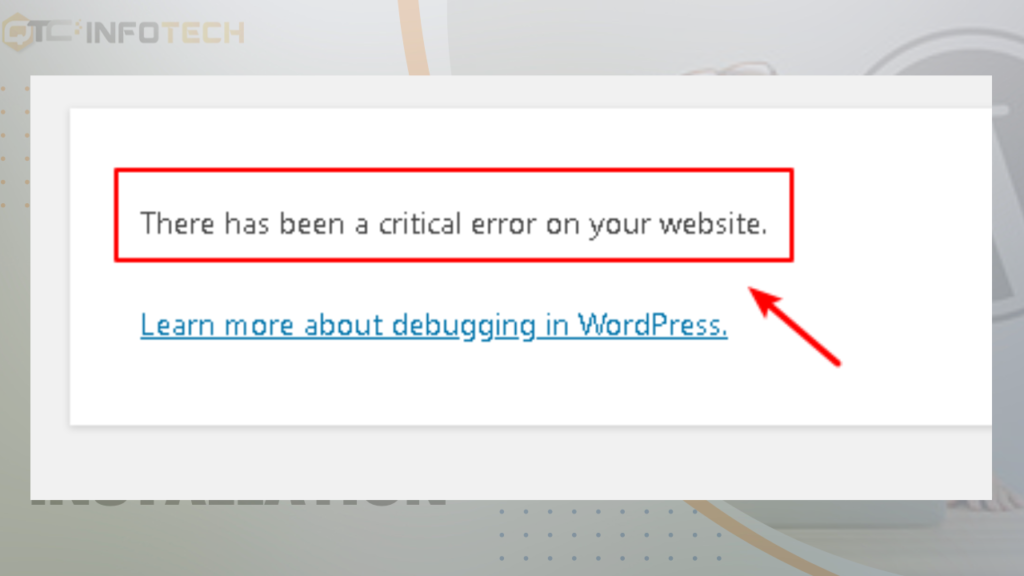
WordPress: There has been a critical error on this website The error message “There has been a critical error on this website” is a common issue that WordPress users may encounter. This error message can be caused by a variety of issues, including plugin or theme conflicts, outdated software, database problems, and more.
To troubleshoot this issue, you can start by disabling all plugins and switching to a default WordPress theme. If this does not solve the issue, you can try updating your WordPress installation and all plugins and themes to their latest versions.
If the error persists, you may need to repair your website’s database or seek assistance from a professional developer or your web hosting provider.
Autoplay audio code in WordPress Autoplay audio can be a useful feature for adding background music or sound effects to your website. However, it can also be annoying or distracting to some visitors, so it’s important to use this feature sparingly and with consideration for your audience.
To add autoplay audio to your WordPress website, you can use the HTML5 audio element and the autoplay attribute. Here’s an example code snippet:
<audio autoplay> <source src=”your-audio-file.mp3″ type=”audio/mpeg”> </audio>
In this example, replace “your-audio-file.mp3” with the URL or file path of your audio file. You can also add additional attributes to the audio element, such as loop or controls, depending on your needs.
It’s important to note that some web browsers, such as Google Chrome, have disabled autoplay audio by default for user experience and privacy reasons. As such, it’s best to use autoplay audio sparingly and consider alternative ways to add sound to your website, such as user-initiated play buttons or background music that can be turned on or off by the user.
Conclusion
In conclusion, WordPress is a powerful and flexible platform for building websites, but it can sometimes encounter issues or errors. By understanding common WordPress installation and troubleshooting issues, you can better maintain and optimize your website for your audience and business goals.
At QTC Infotech, we specialize in web design and digital marketing services that can help you achieve your online goals. From custom WordPress installations to SEO and content marketing strategies, we can provide the support and expertise you need to succeed in today’s digital landscape. Contact us today to learn more.